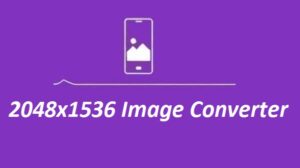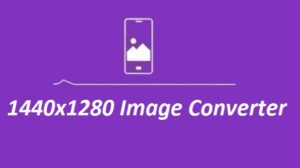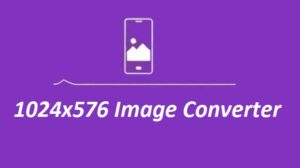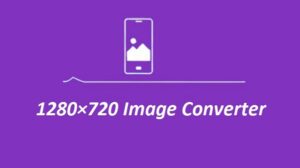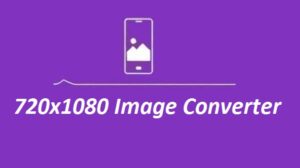Resizing images should be quick, not complicated. With the 720×480 Image Converter, you get the size you need in seconds. It’s easy, clear, and ready for any project.
The 720×480 Image Converter simplifies the process of resizing images to this widely used resolution, perfect for standard-definition displays, presentations, and online content.
Key Features of the 720×480 Image Converter
| Feature | Description |
|---|---|
| Multi-Format Compatibility | Works with JPEG, PNG, BMP, GIF, and TIFF so you’re covered no matter the file type. |
| Resolution Presets | Use the built-in 720×480 option or enter your own custom size. |
| Batch Conversion | Need to convert a bunch of images at once? It handles multiple files in a single go. |
| Preserves Image Quality | Resizes without messing up the clarity or sharpness. |
| User-Friendly Interface | No confusion, just a smooth and easy process from start to finish. |
| Free Access | No sign-ups, no subscriptions, no catches |
How to Resize Images with the 720×480 Image Converter
It’s really simple to use.
- Upload Your Image – Hit the “Upload” button and pick the image from your phone or computer.
- Pick 720×480 Resolution – Choose it from the presets or type it in manually.
- Adjust Settings (If You Want) – Tweak the format, reduce file size, or add filters—totally up to you.
- Resize & Download – Tap “Resize” and once it’s ready, download your image.
Why Use the 720×480 Image Converter?
- tandard-Friendly Size: Ideal for online content and SD video format.
- No Loss in Quality: Keeps your photos looking crisp.
- Batch Resize Option: Handle multiple images in one go.
- User-Friendly Tool: Built for beginners and pros alike.
- Free Forever: No hidden fees or subscriptions.
Comparison
| Format | Best Use Case | Advantages |
|---|---|---|
| JPEG | Photos, web images | Small file size, widely supported. |
| PNG | Graphics with transparency | High quality, lossless compression. |
| GIF | Animated images | Supports simple animations. |
| BMP | High-quality archival | Uncompressed, rich in detail. |
| TIFF | Professional printing | Excellent quality for print media. |
Some more Image Resizer For You