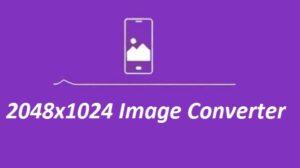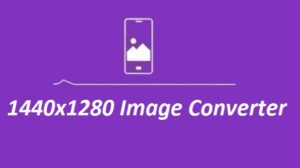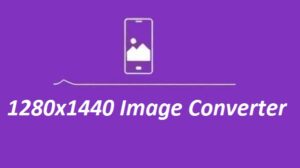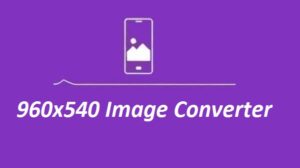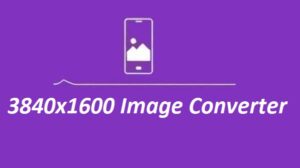These days, if you’re working online, you need to resize images. It’s just part of the game. The 720×1280 Image Converter is an excellent tool for that simple layout, easy steps, and clean results. Whether you’re prepping something for mobile or a slide deck, it handles it well.
Features
| Feature | Description |
|---|---|
| File Upload | Supports easy file upload for most image formats, including JPEG, PNG, and more. |
| Custom Dimension Input | Allows precise input of width (720px) and height (1280px) for resizing. |
| Live Preview | Displays real-time resized image on the canvas for instant feedback. |
| Download Resized Image | Provides an option to download the resized image directly in PNG format. |
| Cross-Browser Support | Works seamlessly across popular browsers like Chrome, Firefox, and Edge. |
Highlights of the Image Converter
- Perfect Dimensions: Adjust pictures to fit any resolution, such as 720×1280.
- Preview First: Watch changes happen live on the canvas.
- One-Click Download: Get your resized PNG image right away.
- Simple Setup: No complex tools resize in seconds.
How to Use the 720×1280 Image Converter
-
Click “Choose File” and upload your image (JPG, PNG, whatever you’ve got).
-
Type in 720 for width and 1280 for height.
-
You’ll see a quick preview so you know it looks right.
-
Hit “Download Resized Image” and it’s done.
Why Choose the 720×1280 Image Converter?
-
Super quick. You won’t be stuck waiting it gets the job done fast.
-
Runs on anything. Doesn’t matter what device or browser you’re on, it just works.
-
Keeps the quality. Images stay crisp, with the right shape every time.
-
Simple to use. If you can click a button, you can use this tool. That easy.
Common Applications of Resizing Images
- Social Media Posts: Want your posts to look good on Instagram or Pinterest? You’ll need the right image size. That’s where resizing comes in.
- Web Design: Your site needs the right dimensions for every image banners, headers, product shots, all of it.
- Mobile Devices: If it’s not sized for mobile, it won’t look right. Resizing makes sure your visuals fit the screen.
Additional Tips for Image Resizing
- Keep the aspect ratio in check.
Stretching or squishing an image never looks good. Stick to the original ratio unless you’re doing something specific that needs a different size. - Always preview first.
Use the preview or canvas tool before you hit download. It’ll save you from fixing stuff later. - Shrink the file, not the quality.
Smaller images load faster, especially on websites. Resize smartly so your image stays sharp but doesn’t slow things down.
Conclusion
Keep it easy just upload, resize, and you’re done. The 720×1280 Image Converter is made for daily use, whether for work projects or personal pictures. Visit ResizerHub.com for more tools that actually make life simpler.
Some more Image Resizer For You