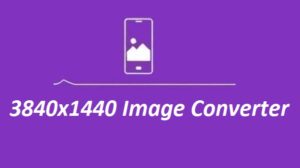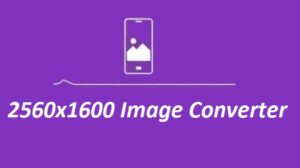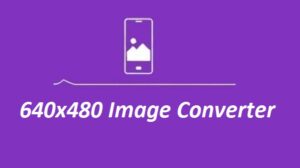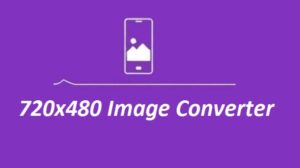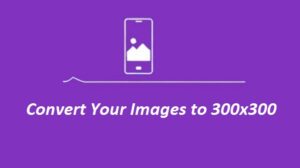Getting an image down to 2880×1620 without messing up the quality is easier than you think. If you work with visuals a lot—or even if you don’t—this converter keeps things simple. This guide shows you the features, benefits, and how to use it step by step.
Features
| Feature | Description |
|---|---|
| Custom Dimensions | Resize any image to 2880×1620 pixels with precision. |
| Maintains Quality | Ensures sharpness and clarity after resizing. |
| Fast Processing | Converts images quickly with minimal effort. |
| User-Friendly UI | Simple and intuitive interface for easy use. |
| Multiple Formats | Supports PNG, JPEG, and more. |
| Instant Download | Download resized images instantly. |
How to Resize an Image to 2880×1620 Pixels
Resizing an image with this converter is a seamless process.
- Upload Your Image: Click the Choose File button and select an image from your device.
- Set Dimensions: Enter the width as 2880 pixels and the height as 1620 pixels in the provided fields.
- Resize the Image: Click the Resize Image button to process the image.
- Preview the Result: Check the resized image on the screen.
- Download Your Image: Click the Download Resized Image button to save the new file.
Why Use a 2880×1620 Image Converter?
| Advantage | Explanation |
| Optimized for Screens | Perfect resolution for widescreen and display applications. |
| Improved Load Speed | Smaller image size enhances website performance. |
| Better Compatibility | Ideal for use in presentations, graphics, and social media. |
| No Software Required | Works online without the need for additional programs. |
Common Use Cases
-
Web Design – Makes sure images fit your layout cleanly.
-
Social Media – Ready-to-post visuals for Facebook, Instagram, and more.
-
Presentations – Great for slides that need to look sharp and clean.
-
Photography – Resize without losing quality or detail.
-
Print Media – Keeps images crisp and true-to-size for printing.
FAQs
Q1: Will the quality drop after resizing to 2880×1620?
A: Not if your original image is bigger. The tool keeps the details sharp with very little quality loss.
Q2: Can I resize more than one image at once?
A: Right now, it’s one image at a time. It’s built for accuracy, but you can find batch tools elsewhere.
Q3: What image types can I upload?
A: PNG, JPEG, JPG, and BMP are all supported.
Q4: Does it compress the image too?
A: No, it sticks to resizing only. If you want compression, you’ll need to do that separately.
Final Thoughts
When you want speed and quality in one tool, the 2880×1620 Image Converter delivers. It’s built to handle your resizing needs without making things complicated. Head over to ResizerHub.com and try it out—it’s simple and gets the job done.
Some more Image Resizer For You