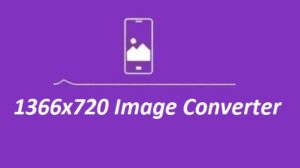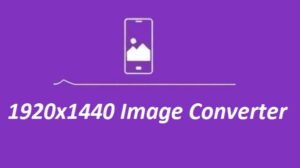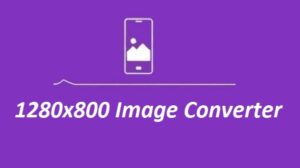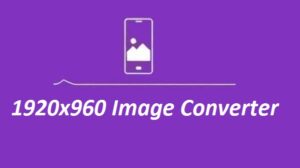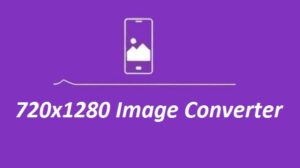Working with images doesn’t have to be complicated. If you need to resize something for web, social media, or printing, the 1920×2560 Image Resizer gets the job done fast. It’s simple, it works, and it’s made for anyone—whether you’re doing this every day or just once in a while. Here’s what it offers and how to use it easily.
Features
| Feature | Description |
|---|---|
| Input File | Upload any image file (JPEG, PNG, GIF, etc.) to be resized. |
| Custom Dimensions | Set custom width (1920 px) and height (2560 px) values for your image. |
| Preview | View the resized image in real-time on the canvas preview. |
| Download Option | Once resized, download the image in PNG format. |
| Mobile Compatibility | Fully responsive and works on various screen sizes. |
How the 1920×2560 Image Resizer Works
Using this tool is super simple. No confusion, no extra steps.
-
Upload Your Image – Click the “Choose File” button and pick the image you want to resize. It works with JPG, PNG, GIF—pretty much all common formats.
-
Enter Your Size – After uploading, type in your new dimensions. You can stick to 1920×2560 or use your own numbers if needed.
-
Check the Preview – The tool shows you a quick preview, so you know what the final image will look like.
-
Download It – Happy with it? Just hit “Download Resized Image” and you’re done. The file saves as a PNG.
Why Use the 1920×2560 Image Converter?
Time-Saving – Skip the complex tools. This converter gets the job done in seconds.
Versatile – Works with all common image formats, perfect for web, print, or social posts.
Keeps Quality – Resizes without making your image blurry or pixelated.
Free & Easy – No cost, no learning curve. Just upload and go.
No Downloads – It runs online, so there’s nothing to install.
How to Resize Images for Different Purposes
One size doesn’t fit all when it comes to images.
Web Use: Big images slow things down. Resize to something like 1920×2560 so your website stays quick and looks clean.
Social Media: Every platform has its own size rules. Resize your image to match so nothing gets cut off or blurred.
For Print: Printing needs high resolution. Resizing helps keep the image clear when it’s blown up, so it looks pro on paper.
FAQs
1. Can I set any image size?
Yes, any size you want. 3840×2400 is great for high-res use, but you can go smaller or larger based on what you need.
2. Any upload limits?
It depends on your browser and system, but for most normal images, you won’t hit any issues.
3. Does resizing lower the quality?
Not really—unless you’re shrinking a big image down a lot. Otherwise, it keeps things sharp.
4. How do I download the resized version?
Once it’s ready, hit the download button and your file will save right away.
Conclusion
The 1920×2560 Image Resizer is a fantastic tool for anyone who needs to resize images quickly and efficiently. With its simple user interface and powerful resizing features, it caters to a wide range of users, from web developers to social media marketers. The ability to easily download resized images in PNG format makes it a versatile choice for a wide array of digital projects.
If you’re looking for a reliable and free image resizing tool, this image converter is a must-try!
Some more Image Resizer For You