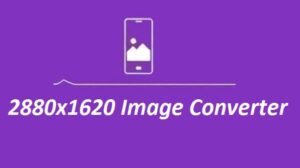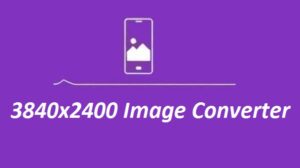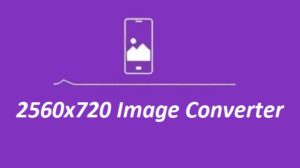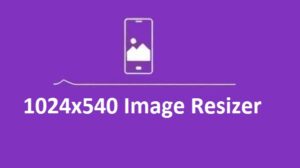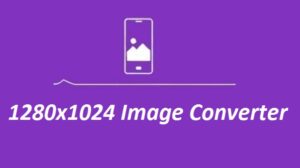If you need your image in 1680×1050 size, this tool makes it quick and easy. No design skills needed, just upload, resize, and download. It keeps your image sharp and fits it perfectly for screens, websites, or wallpapers.
The 1680×1050 Image Converter allows you to resize images to a widescreen resolution effortlessly. This resolution is particularly ideal for applications such as desktop wallpapers, presentations, and digital design projects, offering clarity and precision that meet modern display standards.
Features
| Feature | Description |
|---|---|
| Supported Formats | Whether it’s JPEG, PNG, GIF, BMP, or TIFF you’re covered. Just upload and go. |
| Resolution Options | Need an exact 1680×1050 size? It’s ready to use. Want something different? You can set your own dimensions too. |
| Batch Processing | Resize multiple images simultaneously for improved productivity. |
| User-Friendly Interface | Got lots of images? Save time by resizing them all in one go with batch processing. |
| Quality Preservation | Ensures minimal loss of image quality after resizing. |
| Completely Free | No subscriptions or hidden fees required to access features. |
How to Resize Images with the 1680×1050 Image Converter
Resizing an image using this tool is straightforward. Follow these simple steps to resize your image to 1680×1050:
- Upload Your Image:
- Click the “Upload” button and select the file from your device.
- Select the Target Resolution:
- Choose 1680×1050 from the predefined resolution options or enter it manually.
- Customize Output Settings:
- Adjust the file format, compression, and quality as per your preferences.
- Resize and Download:
- Press the “Resize” button and download the optimized image to your device.
Additional Tips for Resizing Images
- Keep the aspect ratio locked
If you don’t, your image can end up stretched or squashed. Always lock it to keep the original shape clean and balanced. - Compress for web
Smaller file = faster loading. Use compression when resizing for websites, but don’t overdo it you still want the image to look sharp. - Pick the right format
Use PNG if you need transparency.
Use JPEG for regular photos it saves space and still looks good. - Preview before you save
Always check the resized image before hitting download. It only takes a second and helps you avoid small mistakes.
FAQs
Can I resize multiple images at once?
Yes. The batch feature lets you resize several images in one go. Simple, fast, and saves you time.
Is 1680×1050 good for all devices?
It’s made for widescreen monitors, but it works fine for other stuff too like wallpapers or web use.
Will resizing ruin my image quality?
No. The tool keeps your image sharp while resizing. Quality stays solid.
Is this tool really free?
Yes, 100% free. No hidden fees, no signups, no catch.
Can I use it on my phone?
Yes, it works great on mobile. Just open it in your browser and you’re good to go.
Some more Image Resizer For You