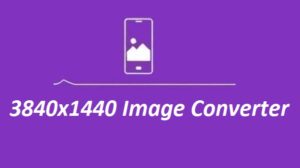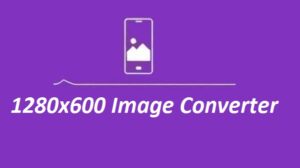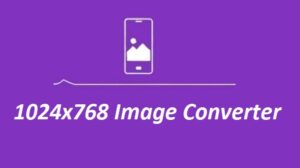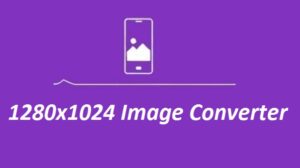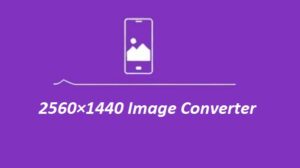Getting the right image size doesn’t have to be complicated. Whether you’re working on a YouTube thumbnail, a social media post, or a presentation slide, a clear and well-sized image can really make your content stand out. That’s where our 1280×720 Image Converter Online can help. It’s a simple, free tool that lets you resize your image in just a few clicks—no stress, no extra software needed. Just upload your photo, and we’ll take care of the rest. The 1280×720 size is perfect for widescreen formats, giving your visuals a clean and polished look every time.
Why Choose 1280×720 Resolution?
The 1280×720 size—also called HD or 720p—is a go-to choice for many digital projects. It’s popular because it strikes a great balance between quality and file size.
-
YouTube Thumbnails: It matches YouTube’s ideal size, helping your video look polished and eye-catching.
-
Website Banners: The wide format fits nicely into most website layouts without stretching or cropping.
-
Presentations: It keeps visuals sharp while keeping file sizes light and easy to share.
-
Social Media: It works well on many platforms, giving your posts a clean, high-quality look.
How to Resize Images to 1280×720 Online
Follow these steps to resize your images to 1280×720 pixels using our free tool:
| Step | Description |
|---|---|
| Upload Image | Click the “Upload” button and select the image file. |
| Choose Settings | Input the dimensions (1280×720) and maintain aspect ratio. |
| Resize Image | Hit “Resize,” and the tool will process your image. |
| Download File | Save the resized image to your device instantly. |
Benefits of the 1280×720 Image Converter
- Fast and Easy to Use: The converter simplifies resizing, making it accessible for everyone—no technical expertise required.
- Supports Multiple Formats: Resize images in formats like PNG, JPEG, and GIF effortlessly.
- High-Quality Output: Maintain image clarity and sharpness even after resizing.
- Completely Free: No hidden costs or subscriptions—resize as many images as you need.
- Secure and Private: Your images are processed securely and not stored on our servers.
Pro Tips for Using the Tool
- Maintain Aspect Ratio: Always ensure the aspect ratio is locked to prevent your image from stretching or appearing distorted.
- Optimize File Size: After resizing, compress the image if needed to ensure faster loading on websites or apps.
- Use HD Images: Starting with a high-resolution image results in better quality after resizing.
Applications of 1280×720 Images
| Use Case | Description |
|---|---|
| YouTube Thumbnails | Create thumbnails that fit perfectly without cropping or distortion. |
| Video Editing | Use resized images for intros, overlays, or slideshows in HD. |
| Web Banners | Ensure banners look sleek and professional across devices. |
| Social Media Content | Upload images optimized for platforms like Twitter and LinkedIn. |
Common Questions About the 1280×720 Image Converter
- Is this tool free?
Yes, the converter is completely free to use. - Can I resize images in bulk?
Currently, the tool supports one image at a time. Bulk resizing features are in development. - What file formats are supported?
You can resize images in formats like PNG, JPEG, and GIF. - Will resizing reduce image quality?
No, the tool maintains image quality even after resizing. - Can I use this tool on mobile?
Yes, the converter is mobile-friendly and works on all devices.
With our 1280×720 Image Converter Online, resizing your images has never been easier. Try it out today and see the difference it makes for your projects!