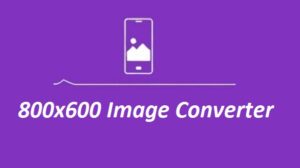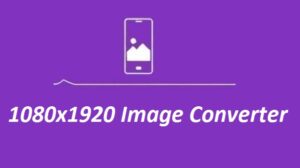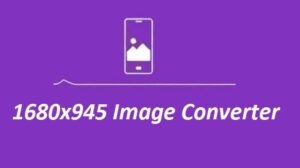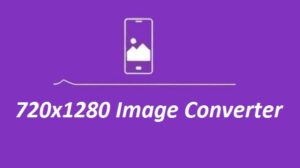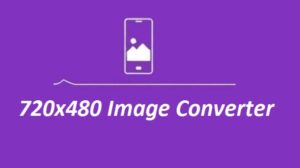If you work with images, resizing is part of the routine. The 1024×576 Image Converter takes the stress out of it. No distortion, no loss in quality—just a clean resize that fits where you need it. Perfect for web, social, or business use.
Features of the 1024×576 Image Converter
| Feature | Details |
|---|---|
| User-Friendly | No confusion, just upload and resize |
| High-Quality Output | Keeps the details and original ratio |
| Custom Dimensions | You choose the width and height |
| Multiple Formats | Use your go-to format—PNG, JPEG, BMP |
| Instant Download | Download the result instantly |
| Secure & Private | We don’t keep your files—ever |
How to Resize an Image to 1024×576 Pixels
- Pick your image using “Choose File.”
- Make sure it’s set to 1024 wide and 576 high (change if you need).
- Hit “Resize Image.”
- Wait a second—it’ll show the resized version.
- Click “Download Resized Image” to save it.
Easy way to prep your images without messing up quality.
Why Choose a 1024×576 Resolution?
This resolution is commonly used for HD video thumbnails, website banners, and presentations.
- Balanced Quality: Offers a great balance between image clarity and file size.
- Widescreen Compatibility: Ideal for videos, presentations, and modern website layouts.
- Fast Loading Time: Optimized image size ensures quick website loading speeds.
Best Practices for Image Resizing
-
Use high-res photos to start—blurry in, blurry out.
-
Keep the same proportions when resizing.
-
Don’t over-compress—small is good, but not ugly.
-
Format matters:
-
PNG = sharp graphics, supports transparency.
-
JPEG = best for regular photos.
-
BMP = uncompressed, huge files—only if needed.
-
FAQs
1. Can I resize more than one image at a time?
Right now, it’s one image at a time. For bulk resizing, try using other tools made for batch work.
2. Will it lower the image quality?
Not much. It keeps the image sharp and clear with very little loss.
3. Is it good for social media sizes?
Yes. 1024×576 works great for YouTube thumbnails, Facebook covers, and Instagram posts.
4. Do I need to download anything?
Nope. It runs right in your browser—no installs needed.
5. Can I use it on my phone?
Yes, it works fine on both phones and tablets.
Final Thoughts
The 1024×576 Image Converter is an essential tool for anyone needing quick and efficient image resizing. Whether for personal or professional use, it ensures high-quality output with minimal effort. Try it today and optimize your images in just a few clicks!
For more tools and guides, visit ResizerHub.com.
Some more Image Resizer For You